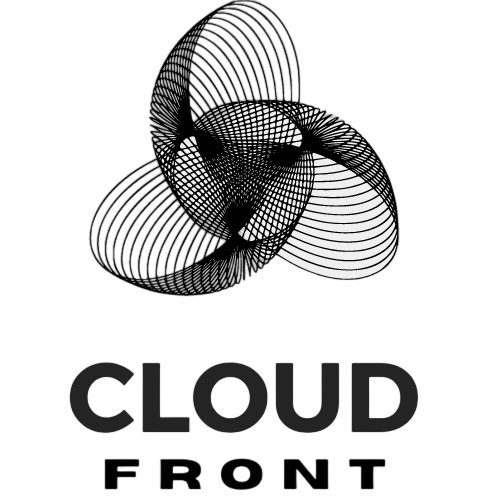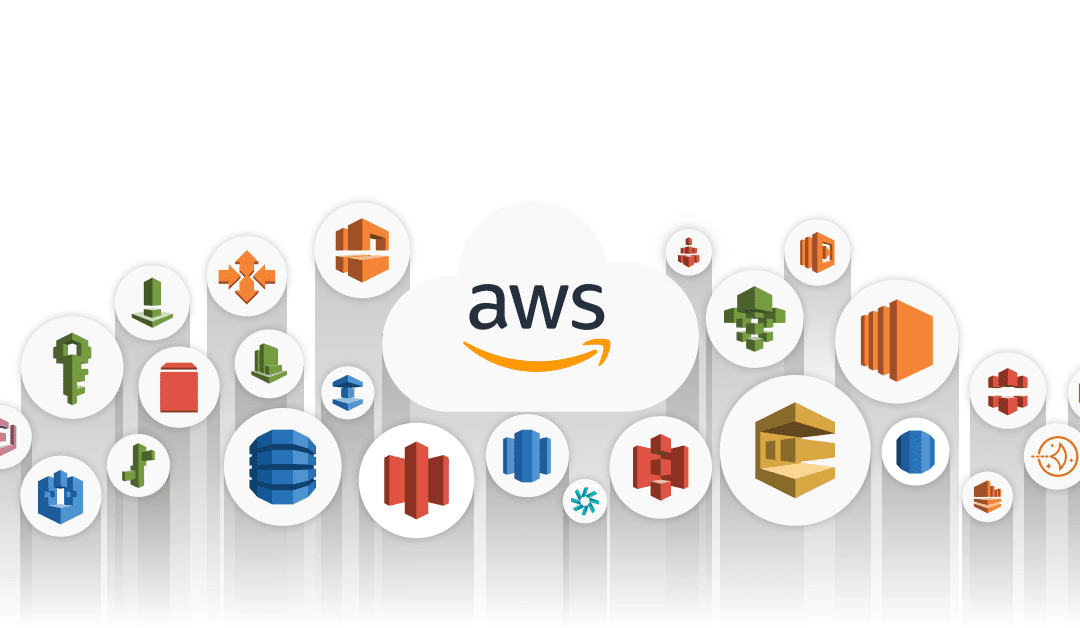Introduction to AWS LightSail
AWS LightSail is a cloud computing service offered by Amazon Web Services (AWS) that provides a simple and cost-effective way to launch and manage virtual private servers (instances) in the cloud. It is designed for developers, small businesses, and individuals who want to quickly deploy websites or web applications without the complexity and cost associated with traditional cloud services.
One of the main benefits of using AWS LightSail is its simplicity. It offers a user-friendly interface that allows users to easily create and manage instances, configure networking, install software, and monitor performance. Additionally, AWS LightSail provides a predictable pricing model with fixed monthly rates, making it easy to budget for your website hosting needs.
Choosing the Right Plan for Your Website
When choosing a plan for your website on AWS LightSail, it is important to consider your specific requirements and budget. AWS LightSail offers different plans based on the amount of resources you need, such as CPU, RAM, storage, and data transfer.
The plans range from the entry-level plan with 512MB RAM, 1 vCPU, 20GB SSD storage, and 1TB data transfer per month to the high-performance plan with 32GB RAM, 8 vCPUs, 640GB SSD storage, and 7TB data transfer per month. It is important to assess your website’s traffic and resource requirements to choose the right plan that can handle your expected workload.
Other factors to consider when choosing a plan include the operating system (Linux or Windows), the availability of managed databases (such as MySQL or PostgreSQL), and the ability to scale resources up or down as needed. It is also worth considering any additional services or features that may be included in certain plans, such as load balancers or content delivery networks (CDNs).
Setting up Your First Instance
Setting up your first instance on AWS LightSail is a straightforward process. Here is a step-by-step guide to help you get started:
1. Sign in to the AWS Management Console and navigate to the LightSail service.
2. Click on “Create instance” and choose the desired instance location, operating system, and plan.
3. Give your instance a unique name and select any additional options, such as managed databases or static IP addresses.
4. Click on “Create instance” to start the provisioning process.
5. Once the instance is created, you can connect to it using SSH or the browser-based SSH client provided by AWS LightSail.
To ensure a smooth setup process, it is recommended to follow these tips:
– Choose an instance location that is geographically close to your target audience to minimize latency.
– Select an operating system that is compatible with your website or web application.
– Take advantage of the available add-ons and features, such as managed databases or static IP addresses, to enhance your website’s functionality.
– Familiarize yourself with the SSH connection process and ensure that you have the necessary credentials to access your instance.
Configuring Your Server and Networking
After setting up your instance, you will need to configure your server and networking settings. AWS LightSail provides several options for server configuration, including choosing the desired operating system, installing software packages, and managing firewall rules.
When configuring your server, it is important to consider the specific requirements of your website or web application. For example, if you are running a WordPress site, you may need to install PHP and a database server like MySQL. If you are running a Node.js application, you may need to install Node.js and configure the necessary dependencies.
In terms of networking, AWS LightSail allows you to configure firewall rules (known as “firewall groups”) to control inbound and outbound traffic to your instance. You can create custom rules based on protocols, ports, and IP addresses to restrict access to your server.
Best practices for configuring your server and networking on AWS LightSail include:
– Regularly update your server’s software packages to ensure that you have the latest security patches and bug fixes.
– Use strong passwords and enable multi-factor authentication (MFA) to protect your instance from unauthorized access.
– Restrict access to your server by allowing only necessary inbound traffic and blocking unnecessary ports.
– Monitor your server’s performance and network traffic to identify any potential issues or bottlenecks.
Installing and Configuring Your Web Server

Once your server is configured, you will need to install and configure a web server to host your website or web application. AWS LightSail supports popular web servers like Apache, Nginx, and Microsoft IIS.
Here is a step-by-step guide to installing and configuring a web server on AWS LightSail:
1. Connect to your instance using SSH or the browser-based SSH client provided by AWS LightSail.
2. Update the package manager on your server (e.g., apt-get update for Ubuntu) to ensure that you have the latest software packages.
3. Install the desired web server software (e.g., Apache or Nginx) using the package manager (e.g., apt-get install apache2 for Apache).
4. Configure the web server by modifying the configuration files located in the /etc directory.
5. Test the web server by accessing your instance’s public IP address in a web browser.
To optimize your web server’s performance, consider implementing the following tips:
– Enable caching mechanisms like Varnish or Redis to improve response times for static content.
– Use a content delivery network (CDN) to distribute your website’s content across multiple servers worldwide, reducing latency for users in different regions.
– Implement gzip compression to reduce the size of files transferred between the web server and clients.
– Regularly monitor your web server’s performance and adjust the configuration as needed to ensure optimal performance.
Securing Your Website with SSL/TLS Certificates
Securing your website with SSL/TLS certificates is essential to protect sensitive data transmitted between your server and clients. SSL/TLS certificates encrypt the data, ensuring that it cannot be intercepted or tampered with by malicious actors.
Here is a step-by-step guide to securing your website with SSL/TLS certificates on AWS LightSail:
1. Obtain an SSL/TLS certificate from a trusted certificate authority (CA) or use AWS Certificate Manager to generate a free certificate.
2. Install the certificate on your web server by following the instructions provided by the CA or using the AWS Management Console.
3. Configure your web server to use HTTPS instead of HTTP by modifying the server configuration files.
4. Test the SSL/TLS configuration by accessing your website using HTTPS in a web browser.
To maintain SSL/TLS certificates, it is recommended to follow these best practices:
– Regularly renew your SSL/TLS certificates before they expire to ensure uninterrupted secure connections.
– Monitor your website for any security vulnerabilities or misconfigurations that could compromise the integrity of your SSL/TLS certificates.
– Implement a process for revoking and replacing compromised or compromised certificates promptly.
– Stay up-to-date with the latest security best practices and industry standards for SSL/TLS encryption.
Managing Your Website’s Content and Data
Managing your website’s content and data is crucial for maintaining an up-to-date and engaging online presence. AWS LightSail supports various content management systems (CMS) like WordPress, Joomla, and Drupal, which provide user-friendly interfaces for managing website content.
Here are some tips for managing your website’s content and data on AWS LightSail:
– Choose a CMS that aligns with your website’s requirements and technical expertise.
– Regularly update your CMS and plugins/themes to ensure that you have the latest security patches and bug fixes.
– Implement a backup strategy to protect your website’s data from accidental deletion, hardware failures, or security breaches.
– Use version control systems like Git to track changes to your website’s source code and easily roll back to previous versions if needed.
Best practices for backing up your website’s data include:
– Regularly schedule automated backups of your website’s files and databases.
– Store backups in a separate location or use AWS S3 for secure and scalable storage.
– Test the restoration process periodically to ensure that backups are valid and can be successfully restored.
Scaling Your Website with Load Balancers
As your website grows in popularity and traffic, you may need to scale your resources to handle the increased workload. AWS LightSail provides load balancers, which distribute incoming traffic across multiple instances, ensuring high availability and improved performance.
Here is a step-by-step guide to setting up a load balancer on AWS LightSail:
1. Create multiple instances of your website or web application.
2. Navigate to the LightSail service in the AWS Management Console and click on “Create load balancer.”
3. Configure the load balancer by specifying the desired protocol, port, and instance distribution method.
4. Associate the load balancer with your instances and configure health checks to ensure that only healthy instances receive traffic.
5. Update your DNS records to point to the load balancer’s IP address.
To optimize your load balancer’s performance, consider implementing the following tips:
– Monitor your load balancer’s performance metrics, such as latency and request rates, to identify any bottlenecks or issues.
– Implement auto-scaling policies to automatically add or remove instances based on predefined thresholds or metrics.
– Regularly test your load balancer’s failover capabilities by simulating instance failures or traffic spikes.
Monitoring and Troubleshooting Your Website
Monitoring and troubleshooting your website is essential for maintaining optimal performance and uptime. AWS LightSail provides various monitoring tools and services that allow you to track key performance metrics, set up alerts, and troubleshoot common issues.
Here is an overview of monitoring tools available on AWS LightSail:
– Amazon CloudWatch: A monitoring service that provides real-time visibility into your website’s resource utilization, performance metrics, and logs.
– AWS CloudTrail: A service that records API calls made to your AWS account, allowing you to track changes and troubleshoot issues.
– AWS X-Ray: A service that helps you analyze and debug distributed applications, providing insights into latency, errors, and performance bottlenecks.
When troubleshooting common issues on your website, consider the following tips:
– Review your website’s logs to identify any error messages or warnings that could indicate underlying issues.
– Use monitoring tools to track performance metrics and identify any anomalies or spikes in resource utilization.
– Test your website’s functionality from different locations and devices to ensure that it is accessible and responsive.
– Consult the AWS documentation or seek assistance from the AWS support team for complex or persistent issues.
Best practices for maintaining website uptime include:
– Implementing automated monitoring and alerting systems to notify you of any downtime or performance degradation.
– Regularly testing your website’s failover capabilities by simulating instance failures or network disruptions.
– Implementing a disaster recovery plan to quickly restore your website in the event of a catastrophic failure.
Best Practices for Maintaining Your Website on AWS LightSail
To ensure optimal performance, security, and uptime for your website on AWS LightSail, it is important to follow best practices. Here is an overview of best practices for maintaining your website:
– Regularly update your server’s software packages, CMS, plugins/themes, and SSL/TLS certificates to ensure that you have the latest security patches and bug fixes.
– Implement a robust backup strategy to protect your website’s data from accidental deletion, hardware failures, or security breaches.
– Monitor your website’s performance and resource utilization to identify any potential issues or bottlenecks.
– Implement security measures like strong passwords, multi-factor authentication (MFA), and regular vulnerability scans to protect your website from unauthorized access and attacks.
– Regularly test your website’s failover capabilities and disaster recovery plan to ensure that you can quickly restore your website in the event of a catastrophic failure.
By following these best practices, you can ensure that your website on AWS LightSail is secure, performant, and highly available.
If you’re looking to build your website on AWS LightSail, you may also be interested in revolutionizing your web development with AWS LightSail. This article explores how LightSail can enhance your web development process and improve website performance. Check it out here.
FAQs
What is AWS LightSail?
AWS LightSail is a virtual private server (VPS) service offered by Amazon Web Services (AWS) that allows users to easily launch and manage their own websites and applications on the cloud.
What are the benefits of using AWS LightSail?
Some benefits of using AWS LightSail include its ease of use, low cost, scalability, and reliability. It also offers a variety of pre-configured templates and blueprints to help users get started quickly.
What types of websites can be built on AWS LightSail?
AWS LightSail can be used to build a variety of websites, including blogs, e-commerce sites, and content management systems (CMS). It can also be used to host web applications and APIs.
What is the pricing for AWS LightSail?
AWS LightSail offers a variety of pricing plans, starting at $3.50 per month for a basic plan with 512 MB RAM, 1 vCPU, 20 GB SSD storage, and 1 TB data transfer. Prices increase based on the amount of resources needed.
What level of technical expertise is required to use AWS LightSail?
AWS LightSail is designed to be user-friendly and accessible to users with varying levels of technical expertise. However, some knowledge of web development and server management may be helpful.
What security measures are in place for AWS LightSail?
AWS LightSail offers a variety of security features, including firewalls, SSH key access, and automatic backups. Users can also configure SSL certificates to encrypt data in transit. AWS also provides compliance certifications for various security standards.